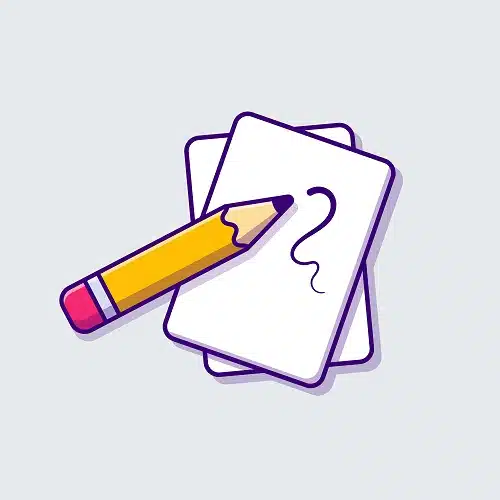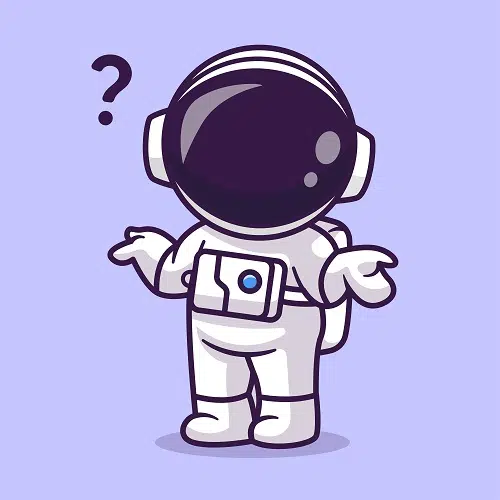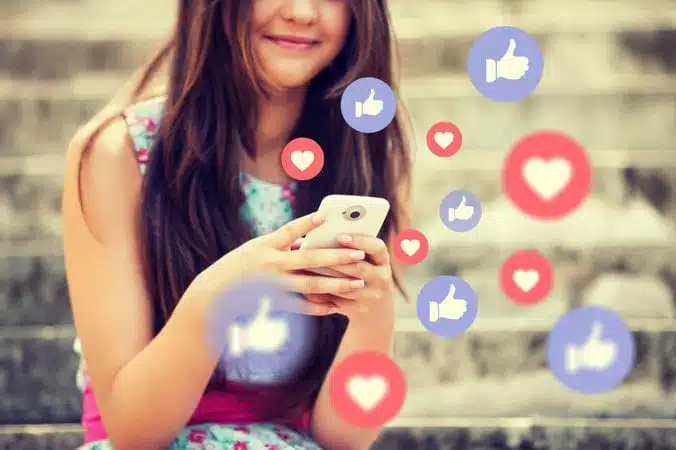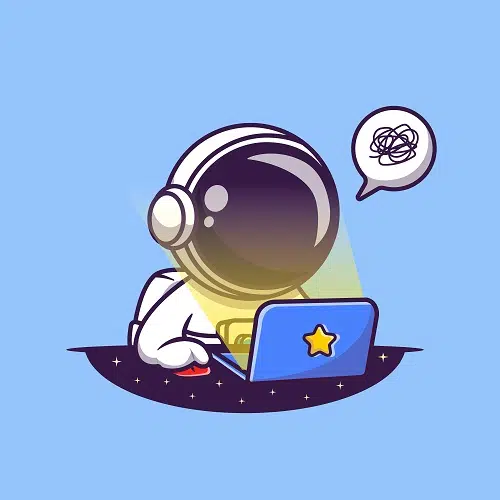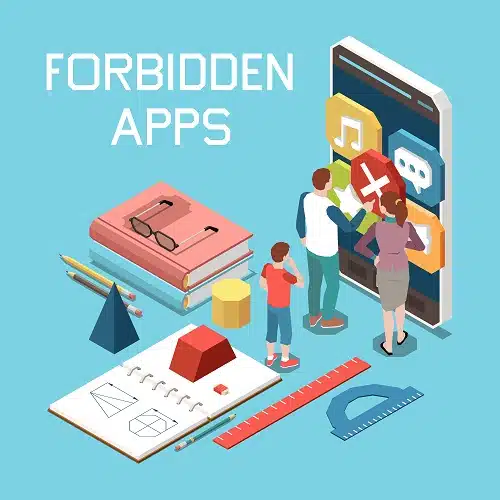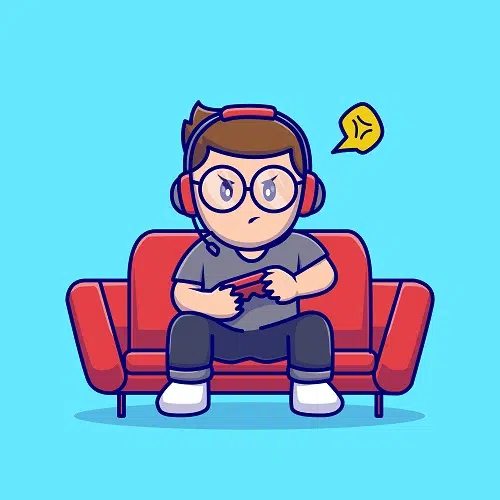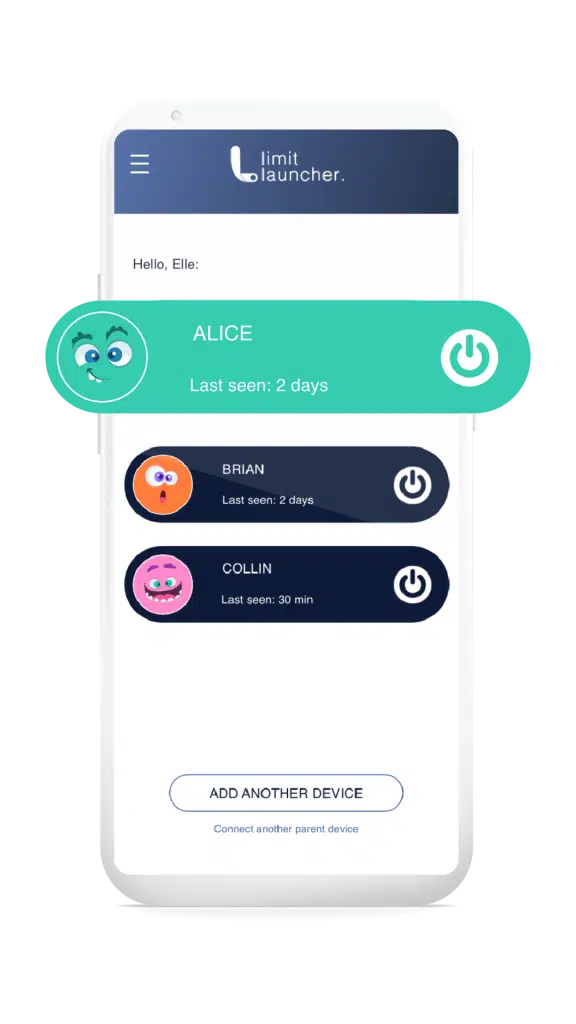Video games have become one of the most popular forms of entertainment out there, especially for children. While it may be fun and exciting, even video games and different gaming platforms can present increased privacy and security threats that your children may not be aware of. This is where parental controls come into play.
No matter the platform your children are using; parental controls are available. The Xbox console, one of the most popular options, allows you to manage parental controls through their console settings as well as through Microsoft family accounts.
We’ll give detailed instructions on how to place parental controls on all three major Xbox systems still in use today, including how to set parental controls to different settings based on what your child does on video games, their age, and even your personal preferences. If you’d like to find out how to add parental controls to a PlayStation, you can find everything you need here.
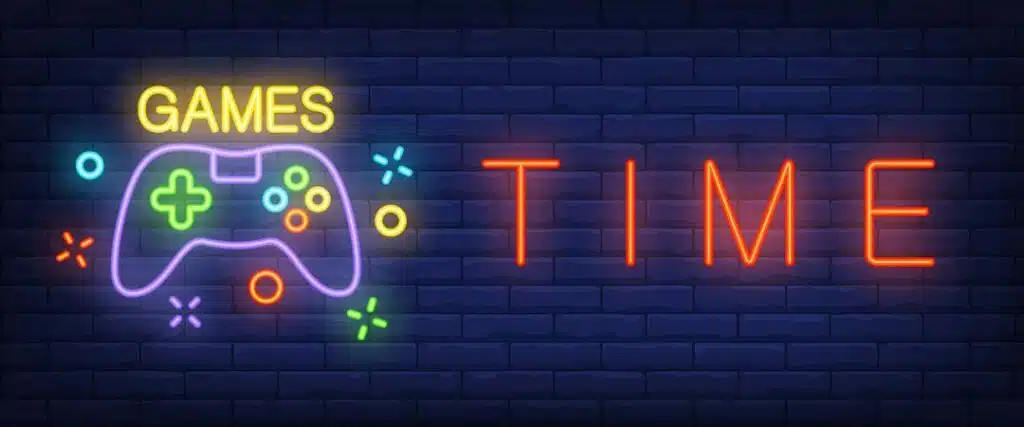
Parental Controls on Xbox X
The Xbox X is the newest gaming console from Microsoft. It is one of the most advanced consoles on the market and has many new safety and security features that other consoles don’t. Let’s talk about how to set different parental controls on the Xbox X console.
How to Create Content Controls for an Xbox X
One of the Xbox X’s best features is that parents can now choose what type of content their child has access to.
A few of the options you have for these controls include:
- What game rating your child has access to
- How long your child can play video games
- Who they can talk to and play with
- What kind of online play they are able to access
These controls can be found in the parental control section under the system.
How to Ensure Appropriate Privacy Settings on an Xbox X
One of the best ways to protect your child while playing on the Xbox X is to create settings before they ever begin playing. Once your child has their console, go ahead and set your own settings. You can choose what is shared, what is stored, among other aspects.
It may also be worth discussing the importance of these privacy settings with your child to prevent them from changing them in the future. If they understand why these settings are in place, they are not likely to change them. Some consoles and games also feature a security code in order to access parental controls.

How to Restrict Purchasing or Payments on Xbox X
Another area where parents may need to put a few restrictions on their children is through the online Xbox store that is accessible on almost any type of Xbox console available. Through this store, children can purchase and download games or additional content that can add to their existing games.
To put parental controls for purchasing is quite a simple process. Not only is this a great way to protect your personal information from someone who may have logged into the account, but it can also help prevent mistakes.
Here is how you can restrict purchasing on an Xbox X.
- Locate the Xbox Family Settings option under the System/Setting menu.
- Select the Manage Family Members option.
- Sign into your account and choose the Content Restrictions option.
- Select the option that requires an adult to approve of a purchase.
Another idea to restrict purchasing on any Xbox device is to use a prepaid credit card or an Xbox gift card to pay for subscriptions. Not only can it not be traced to your personal bank information, but your child also cannot spend more than you have already determined them to have.
How to Regulate Internet Access on Xbox Series X
Like we mentioned earlier, there is some sort of internet access to all Xbox consoles. This comes in the form of a web browser, which your child can then use to search different topics or visit different websites. There is also internet access that allows children to chat with other players and play different parts of certain games.
Once again, this can be adjusted as you see fit under the Privacy and Content Restrictions under Family Settings. Additionally, depending on the user, you are making adjustments for, there is the default setting for children, teenagers, and even adults.
Parental Controls on Xbox One
The Xbox One was one of the biggest console releases for Microsoft. Not only is it still widely used today, but it also has a lot of the same parental control features that the latest console has. Since many of the most loved games are available on this console, it leaves many parents needing to set and access certain levels of parental controls.
How to Create Content Controls for an Xbox One
As with most video games, there is a certain maturity level that comes with many of the most popular titles on the market. This is one of the main reasons why many parents choose to set parental controls for their children, no matter the age they are.
Here are a few ways to set content controls with the Xbox One:
- Pay attention to game ratings and recommended ages.
- Use your Microsoft account on the console or online to adjust settings.
- Limit usage and internet access through web browsers and games.
- Set time limits for your child to avoid them playing too much.
With every new gaming system, their parent companies add more and more ways to help parents guide their children’s video game habits.
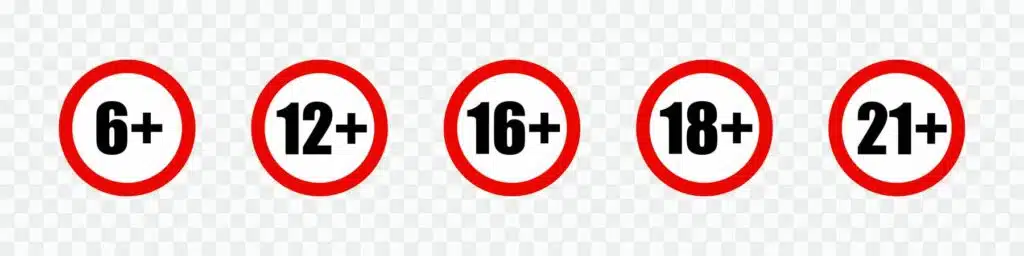
How to Ensure Appropriate Privacy Settings on an Xbox One
If you talk to any parent, their main concern with video game consoles as a whole is privacy settings for their child. Not only for what they can access but also for who they can talk to while playing their favorite games. Almost all of the necessary privacy settings can be found in your primary Microsoft account.
Depending on your child’s age, preferences, or the maturity of some games, the Xbox One allows you to turn off chat features. While they may not be able to talk to their friends while playing their favorite game, it also helps keep them from predators or hackers trying to find out their personal information.
How to Restrict Purchasing or Payments on Xbox One
One of the main problems with the Xbox One is just how easy it is to purchase items on the console. This has been an issue with almost all video game consoles in the past as well. Xbox uses Xbox Live as their internet access, and it also lets users use the online store for downloadable content or games.
If you are looking to reduce your child’s risk of purchasing things that they should not, you must create purchase control settings for the child’s account:
- Open the System/Settings option in your Xbox account.
- Find Manage Family Members and select the account you want.
- Open the Privacy and Online Safety.
- Under Xbox Live Privacy, View Details and click on the Buy & Download.
- Choose the Ask a Parent Box.
This can be done either on the console itself or through a computer signed into the Microsoft account.
How to Regulate Internet Access on Xbox One
Similar to the Xbox X, there is also a way to access the internet via the Xbox One. While it is not the same as the internet browser on your PC or MacBook, there is a similar way to browse. You can use parental controls to keep your children from visiting websites with restricted or inappropriate content.
Children can also access the internet through games. This allows them to chat with their friends, but also strangers who can pose serious risks. There are settings on the Xbox One that allow you to set what your child is allowed to do in terms of internet usage that may be useful to help them enjoy their experience while staying safe.

Parental Controls on Xbox 360
The last Xbox console we are going to cover is the Xbox 360. This is still one of the most used platforms out there and is a classic for many children. Although the newer versions of the Xbox consoles have many features to ensure your child’s safety and privacy, there are areas where the Xbox 360 lacks.
With that being said, for an older console it still has a great list of parental controls that you can access either on the console itself or through your own Microsoft account on a mobile device or computer.
Here are a few of the parental controls that you can set up on your Xbox 360.
- What games your child can play.
- What streaming options are available and the content.
- How long a child is allowed to be active on their Xbox 360.
- If they can access Xbox Live or Internet Services.
Changing parental controls on this older model is a bit different than the newer ones, but it is still possible.
How to Create Content Controls for an Xbox 360
The first thing that you want to do is to make sure that you have parental controls turned on. You can do this from the Privacy and Settings option on the Xbox or through the Online Safety option on a desktop computer or laptop.
In terms of content control, you have the ability to control the type of content your child is consuming and playing. You can set restrictions on the maturity level of specific games and the age rating for most streaming services or platforms. This can help keep your child from being exposed to content that you do not approve of.
If there is a specific game your child likes to play that may fall into a restricted age rating, then you have the ability to let your child access that particular game or streaming video if you want. You can also edit these settings at any time as your child ages. If you have multiple children, you can specify these for each account.
How to Ensure Appropriate Privacy Settings on an Xbox 360
Even though the Xbox 360 does not have as advanced parental controls as newer consoles, it still provides many options to keep you and your children safe. Ideally, before your child ever uses their console, you should have placed certain privacy restrictions on what they are able to do.
These privacy settings can include:
- What they can access.
- Who they can talk to, how, and when.
- How long they can play certain games or stream videos.
If you have not already checked the privacy settings on your Xbox 360, you can do this by visiting your console settings for either your family account or a child’s personal account. If you have multiple children playing, then you may choose to have different settings based on their age or even just their maturity level.
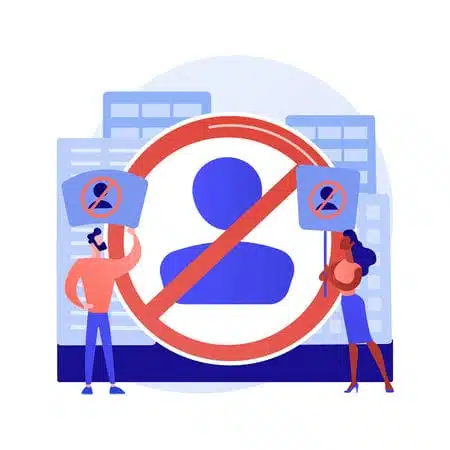
How to Restrict Purchasing or Payments on Xbox 360
Let’s be honest, the best way to cut out the risk of your child making purchases is not to save your personal payment information on their account. Unfortunately, there is not the option to have a parent preapprove a payment on Xbox 360.
What you can do is create a passcode for an Xbox Live account, which means that there is no access to that Xbox Live account without your consent or knowledge. No access to Xbox Live means no access to the Xbox Store, and therefore, no purchases that you have not already approved of or are aware of.
How to Regulate Internet Access on Xbox 360
The best way to ensure that your child does not access anything he or she is not supposed to while using their Xbox 360 is to make sure that you have established general parental controls.
You can pick and choose what they are able to do online, including:
- Set restrictions on the Xbox 360 console for their accounts.
- Use your parent account on your computer to make changes.
- Cut internet access off to their console after a specific time.
Even though the Xbox 360 is not as advanced with specific controls, there are still many ways to make sure that your child is using their interest available on their Xbox as they should. If your child is still regularly using their Xbox 360, take the time to talk to them about safe internet practices both on their game console and off.
Why are Parental Controls on Video Game Consoles Beneficial?
You may be wondering why parental controls are necessary on video game consoles such as the Xbox range. Video game consoles are almost as advanced as computers are! As each new console comes out, you are able to do more and more through an Xbox or similar device.
Here are some of the things that your child can do on their Xbox:
- Play Video Games
- Chat with Friends, Family, other Players
- Stream Videos
- Access a Version of the Internet
- Make Purchases
- Create Accounts
Overall, many of these tasks are actually relatively safe, but it is becoming more and more common for hackers to access private information through video game consoles. Parental controls may seem extreme, but they can ensure the safety, security, and privacy of your family and your personal information.
Children are accessing video games at young ages now. They are not aware of the risks of video game addiction and how much of a distraction it can really be. No matter what platform they are playing on, you need to be able to watch what they are doing. This is where parental controls can make a world of difference.

How to Add a Parent on an Xbox Console?
For many parents, merely having a profile online is enough for them. Microsoft allows you to sign in from a computer or different gaming console and see what your friends and family are up to. You can see what they have been playing, or what they are currently playing, and sometimes with whom.
You can sign up through the Microsoft website for a Microsoft account, Origin, their digital platform, or even merely on the Xbox itself. On almost any Xbox console, you can follow the following steps to add a parent or another family member to an account.
- Press the center Xbox logo button located on the controller.
- Locate the Profile & System section and sign-in to the child’s account.
- Under Profile & System, locate Settings.
- Click on Family Settings > Manage Family Members.
- Select Add to Family.
- Select Add New.
- Agree to Services and Privacy Agreements.
If you are setting up an account without an existing account from your child, you can also create your own account and then add a child to your existing account. You also need to be aware the Family feature is only available on the Xbox X and Xbox One series right now.
Is Your Child gaming on a computer or phone?
Now that we have covered the basics of parental controls on different Xbox platforms, you may be wondering about PC, android or iOS options. Many of the most popular games on Xbox and other gaming consoles are also available on personal computer platforms. As you may expect, parental controls may be rigid on desktop computers or laptops.
The good news is that it is not impossible! Limit Launcher is one of the leading programs that parents can use to manage games on different platforms. Similar to controls on different Xbox consoles, Limit Launcher is a great way to monitor what your child is doing, by limiting access to games and other distractions, such as social media and YouTube.
Since there are more risks to online games with a fully functioning computer, it is more important than ever to follow your guidelines as a parent. This is where Limit Launcher can take the hassle out of keeping up with different games and different parental controls, especially for different children.

Why Limit Launcher is Right for You
Limit Launcher is the ultimate parental control too. One of the most significant benefits is that you can control everything they are doing through the app.
In addition to starting at only $5.99 a month, Limit Launcher also offers these features.
- A growing list of games that Limit Launcher can manage and monitor, without you lifting a finger.
- A free trial period to make sure that Limit Launcher is right for you.
- Specifically designed for video gaming.
- Creates a distinct separation between gaming and other entertainment and non-gaming usage.
- It has a quick and easy set up that makes it ready to use.
One of the biggest attractions to Limit Launcher for many users is the ability to control multiple devices through one single app. It makes it easier to manage what your children can do without having to open a ton of different platforms or log into a lot of different accounts.
Since it is easy to use, even if you are not tech-savvy, you can still ensure the safety and privacy of your child’s activities while they are playing their favorite games. Additionally, there is no collecting of information from you or your child. You can find out more about Limit Launcher sign up for your 14-day free trial by visiting their website here!
What Makes Limit Launcher Different?
The most unique aspect of Limit Launcher is that it does not limit what your child can do on their personal computer. They can still access sites for homework, as Limit Launcher doesn’t try to limit gaming, by setting internet access or screen time limits. Unlike other parental control apps, your child will not feel like someone is constantly watching over their shoulders, as no private information is collected or shared.
Applications similar to Limit Launcher are known to be difficult and often time-consuming to set up. They also don’t come with the same level of flexibility. With Limit Launcher you can group all devices of a child and control them at the same time. This way you can stop gaming on all of their devices with the click of a button.
Here are some of the most popular games Limit Launcher works on.
- Apex Legends
- Assassins Creed
- Battlefield
- Call of Duty
- Fortnite
- League of Legends
- Minecraft
- Need for Speed
- Overwatch
- PUBG
- RainbowSix Siege
- The Sims

There are many more games that work with Limit Launcher. Furthermore, games that are released in the future will be automatically detected and blocked, without parents needing to keep up to date with the latest games. Click here to see the full list of games Limit Launcher is currently compatible with!
Something else that really sets Limit Launcher apart from its competition is that it is affordable. Starting at only $6 a month, you can get full access and full support. You will be able to control up to 20 devices and even set up multiple parental control phones. There are also annual subscriptions to help you save even more money!
How Does Limit Launcher Work?
You may be asking yourself how Limit Launcher works, and it is straightforward! It takes about 2 minutes to download the software used for the application. You then create an account using your email and choose your subscription. With a 14-day free trial, there is no pressure and no credit card needed! You can decide if the platform is right for you and your family.
Here are some additional benefits of using Limit Launcher as the ultimate parental control tool.
- It tells you when each device was last used.
- How long they have been able to play already.
- Automativ detection and force shutdowns if they are playing when they are not supposed to.
If you have a child who is more focused on playing games than using their computer for educational purposes, Limit Launcher is the only tool you will ever need. Gone are the days of children pretending not to be playing games. With Limit Launcher, they look after your child for you!
Final Thoughts
Over the years, technology has come a long way. Gone are the days of watching pixelated characters jump across platforms. Video games have become a way of learning specific skills as well as forms of entertainment for many children and adults. Something else that has come along with that is the need for privacy and security.
It is important to remember that even on big consoles such as the Xbox series, hackers have learned how to get your information from your account and contact users, even children. This is where parental controls play a massive role in keeping you and your child safe while playing video games.
Parental controls can help you:
- Keep your purchasing information safe and secure.
- Prevent your child from accessing content or games they are not allowed to.
- Disallow them from talking to strangers online.
These are just a few of the ways parental controls can help. On the Xbox consoles we have discussed, you can visit your account through the console platform to make adjustments, or you can visit your account through a PC as well. Parental control software is becoming more and more popular as a way to manage children.
Limit Launcher is one of the leading parental control software out there. Not only is it affordable, but it is an effective way to ensure that your child is safe while playing their favorite video games. Limit Launcher is determined to become a staple in your child’s gaming life with a growing game and device list.
Sources:
https://www.commonsensemedia.org/blog/parental-controls-xbox-one
https://www.digitaltrends.com/gaming/how-to-set-parental-controls-on-xbox-series-x/
https://support.xbox.com/en-US/help/xbox-360/security/xbox-live-parental-control